
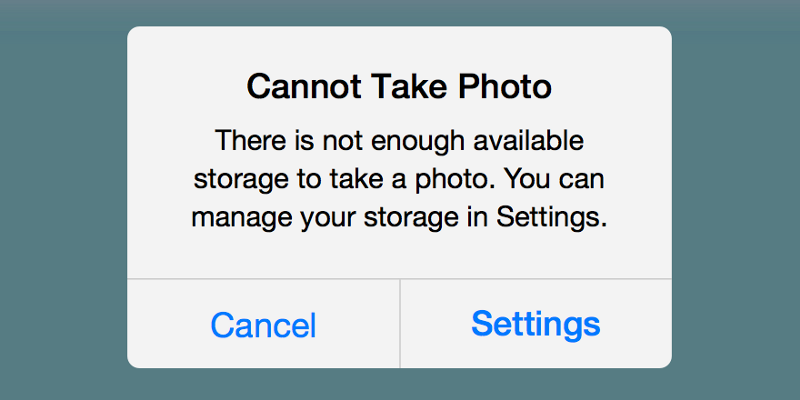
Space Saver to the rescue
KeepSafe has your back. We created Space Saver, our new Premium feature, to prevent moments like these. Space Saver frees up storage space on your iOS phone to make room for all the memories you want to keep. It tag-teams with your Private Cloud to virtually expand your phone’s storage capacity while keeping your photos secure and available anytime you want them — without messing up the quality. (We wouldn’t do that to you.)
If you’re a KeepSafe Premium member with an iOS device, you can turn on Space Saver whenever you like. (See below for instructions.)
If you’re not a Premium member, you can sign up here.
If you don’t use an iOS device, hold tight. Space Saver for Android is coming soon.
How it works
Space Saver stores lower resolution copies of your photos on your mobile device, which take up less space. We also store high-resolution copies in your KeepSafe encrypted Private Cloud. That way the copy is ready for you to access instantly whenever you want to stroll down memory lane.
Say you’re looking at a photo, and you want to zoom in or edit it. Space Saver automatically downloads the high-resolution version from your Private Cloud, and makes a temporary copy on your device — a “local” copy. That high-resolution copy sticks around for a while (1 day for photos, 3 days for videos). If you don’t made any edits during that time, we go ahead and remove the local high-resolution copy to keep our footprint light.
Meanwhile, your Private Cloud will archive the updated high-resolution version in case you need it.
10X less space — for real
Say you have a whopping 2 gigabytes (GB) of photos and videos stored in your KeepSafe. With Space Saver, these photos only use about 200 megabytes (MB) of space on your phone — that’s 10X less space. You reclaim 1800MB on your device. Use it for more photos, songs or 15 different versions of Solitaire. Whatever. No judgment.
Turn it on today
If you’re already a Premium customer with an iOS device, it’s super easy to turn on Space Saver for all of your KeepSafe albums. (Or only some of them — see below.) Here’s how:
- Open KeepSafe.
- Go to the Albums view.
- Select the cloud icon in the upper right corner.
- Scroll down ’til you see Space Saver.
- Tap the toggle switch to On.
Be selective, if you like
Here’s how to turn on Space Saver for only some of your albums:
- Open KeepSafe.
- Go to the Albums view.
- Open the album you want Space Saver on.
- Select the album settings icon, which is the three horizontal control panel switches, at the top of the app, directly to the right of the album title.
- Toward the bottom of the screen, there’s a toggle switch next to the Space Saver caption. Tap it to the On position.
If you’re not a Premium customer, learn more here.
Hope you enjoy this new feature!
Until next time,
Zouhair


